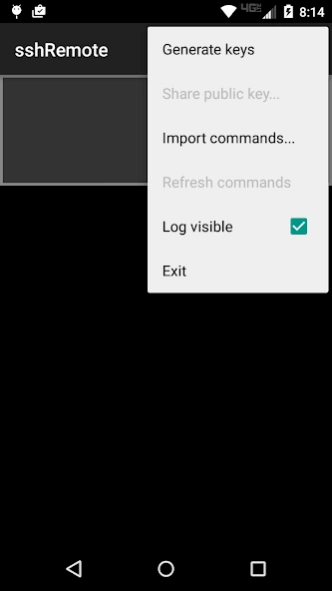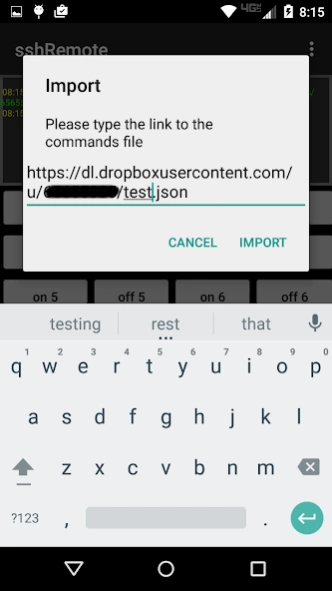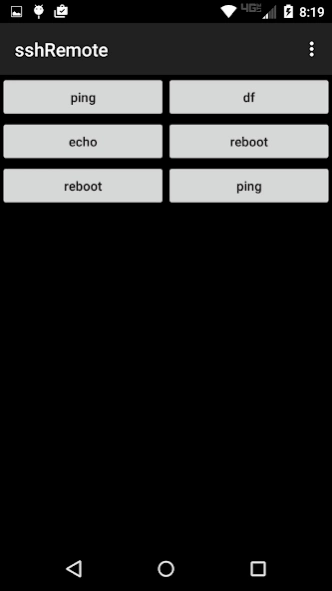sshRemote 2.0
Continue to app
Free Version
Publisher Description
sshRemote - The sshRemote app executes commands via ssh by pressing a button
Executing a remote ssh command by simply pressing a button on your device is very handy, however editing these commands on the device is not fun. Even worse is having to re-input all the commands just because you use a new device.
With sshRemote you create a simple JSON file on your desktop computer (using a real keyboard), then from the device you just Import this file and have all the commands configured for you. The information on this file is not sensitive (no passwords), so you can share it using a public server (e.g. dropbox)
The app is not using a password to connect to the ssh server, but public key. This way you can change the passwords on the servers w/o needing to change anyhting on the device.
====Setup====
The setup has two steps:
a. The commands are described in a simple JSON file. The file allows for multiple servers, each with its own set of commands
b. You can connect via private/public keys. You simply generate the keys on the device, and then you copy the public key to your ~/.ssh/authorized_keys file
Both these steps are actually very easy to follow.
Below is a sample of the JSON file:
{
"servers": [
{"name": "www.myserver1.com", "port": 22, "user": "myself",
"commands":[
{"name": "ping", "cmd": "ping -c 2 www.google.com"},
]
},
{"name": "www.myserver1.com", "port": 22, "user": "myself",
"commands":[
{"name": "reboot", "cmd": "sudo /sbin/reboot", "confirmation": true},
{"name": "ping", "cmd": "ping secondserver"}
]
}],
"cols": 2
}
This configuration will allow you to connect to two different servers, and execute multiple commands. The command's "name" is the text that will appear on the button, while the "cmd" will be executed remotely.
The "confirmation" flag will ask for a confirmation before issuing the command (for important commands like rebooting a server).
The "cols" variable indicates how many buttons are on each row on the remote.
You then put the file somewhere accessible (e.g. dropbox)
If you have dropbox app installed on the device just use it to click on the json file, and choose sshremote to open the file. It will import the file automatically. This method is also perfect for switching between multiple command configurations (e.g. work.json, or home.json etc)
Alternatively you select the "Import commands..." menu item, and specify the URL of the JSON file.
Either way if the file is consistent you will see the buttons on the screen immediately. The last good layout is persisted on the device, and reloaded every time you start the app. When you decide to make same changes just modify the file, and press "Refresh commands" menu item.
Trying to execute the command at this point will end up with some authentication errors. This is because we have not setup the keys yet. Just press the "Generate keys" menu option. The "Share public keys..." item will became enabled. Use it to get the public key (clipboard or via email) and make sure you add it at the end of authorized_keys file on the SSH server.
You are now ready to execute remote commands like a pro.
Happy sshRemoting!
====Notes about logging====
a. A long press on the log area will allow you to share the log (e.g by email)
c. You can increase/decrease the font size using the volume buttons
d. the stderr is displayed using MAGENTA, GREEN is used for stdout, WHITE for Exception messages etc
e. After sending a command the name of the command (e.g. "reboot" below) will change the color (to gray) and add "..." to the name. When the response comes back the name will change the color to red if the stderr is not empty or there is an error code. The code and the length of the stderr are displayed.
About sshRemote
sshRemote is a free app for Android published in the PIMS & Calendars list of apps, part of Business.
The company that develops sshRemote is petrum. The latest version released by its developer is 2.0.
To install sshRemote on your Android device, just click the green Continue To App button above to start the installation process. The app is listed on our website since 2022-12-26 and was downloaded 3 times. We have already checked if the download link is safe, however for your own protection we recommend that you scan the downloaded app with your antivirus. Your antivirus may detect the sshRemote as malware as malware if the download link to net.petrum.sshremote is broken.
How to install sshRemote on your Android device:
- Click on the Continue To App button on our website. This will redirect you to Google Play.
- Once the sshRemote is shown in the Google Play listing of your Android device, you can start its download and installation. Tap on the Install button located below the search bar and to the right of the app icon.
- A pop-up window with the permissions required by sshRemote will be shown. Click on Accept to continue the process.
- sshRemote will be downloaded onto your device, displaying a progress. Once the download completes, the installation will start and you'll get a notification after the installation is finished.